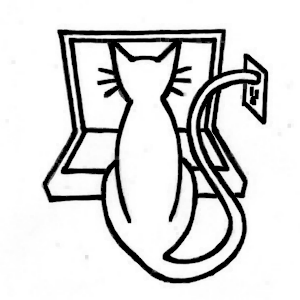Using Unity iOS
Table of Contents
Learn Unity - This article is part of a series.
Explore Further #
You might be experiencing deja vu, because we started with the Angry Bots demo as our first project and now we’ve returned. The difference of course is now we’re building the project for iOS. We’ve taken baby steps, changing the build target to iOS, testing in the Unity Editor with Unity Remote, and then building with Xcode to run in the iOS Simulator. The next step, building to run on a real iOS device, will take place in the next chapter, and then we’ll return to our regular programming, the bowling game. By then, hopefully, you’ll be comfortable with the build process and can concentrate on making the game an iOS game!
Unity Manual #
Because the discussion has returned to Angry Bots, it’s fitting that the first relevant section in the Unity Manual is the “Unity Basics” section, specifically the page on “Publishing Builds.”
The Unity Manual also includes several sections specifically about Unity iOS, although you may have to click the iPhone icon at the top of the manual to make that content visible. The section “Getting Started with iOS Development” is somewhat out of date as of this writing, but its page on the “Unity Remote” is still useful to explain how to set up and operate that app.
More recent documentation on Unity iOS is listed in the “Advanced” section of the Unity Manual, including a page on the “Structure of a Unity Xcode Project.” It’s a good idea to become familiar with the files in the generated Xcode project, but you won’t be messing with the Xcode files generated by Unity, except to enable the built-in profiler when you get to Chapter 16.
Reference Manual #
Most of the work in getting Angry Bots to build consisted of filling in appropriate values in the Player Settings. This chapter provided a cursory overview of the iOS-specific settings, and only the Default Orientation and Device SDK settings are important for running in the iOS Simulator, but the “Player Settings” page in the Reference Manual details each of the individual cross-platform and iOS-specific Player Settings, along with the settings for other platforms.
iOS Developer Library #
Download links and documentation for Xcode are available on the Xcode page at the Apple Developer site. One of the great things about using Unity for iOS development is that you can avoid needing to know much about Xcode and Objective-C. But still, learning your way around Xcode and understanding Objective-C code can only help.
In addition to the Xcode documentation you can find under its Help menu, there are links to developer documentation from the Xcode web site. There are many other articles listed under the Xcode topic, and many are also available in the Xcode Help menu, including the Xcode User Guide and Xcode Basics Help.
The iOS Developer Library Lists Xcode under Topics, and most of the relevant “IDE” section of the Xcode topic can be found in the iOS Simulator User Guide. The guide is extensive, featuring multiple chapters that expand on the introduction in this book to the iOS Simulator, explaining how to launch the simulator from Xcode, how to operate the simulator, and how to invoke simulated device input.
Although, Unity does a lot to shield you from working in Xcode, and in this chapter you literally just had to click the Run button in Xcode to run the iOS Simulator, it’s a good idea to read up on the tool in preparation for the next chapter, where you’ll learn how to build and run our app for testing and build for submission to the App Store.